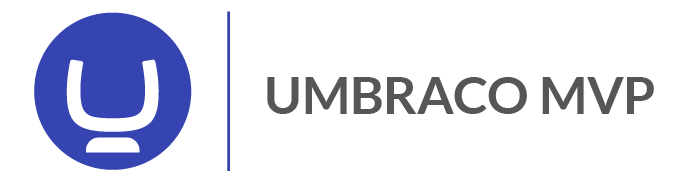I recently played around with Microsoft's new "Windows Terminal", a great new tool for working with different command-line tools in Windows.
I use the following setup:
- First, download Windows Terminal from here https://www.microsoft.com/en-us/p/windows-terminal/9n0dx20hk701
- Add context menu action so that we can right-click a folder and choose "Windows Terminal here". https://dev.to/brojenuel/windows-terminal-context-menu-how-to-setup-35oo
- Setup the Cascadia Code-font to use git in a nice way: https://docs.microsoft.com/en-us/windows/terminal/tutorials/powerline-setup
My default setup for the Windows Terminal settings looks like this:
"defaults":
{
// Put settings here that you want to apply to all profiles.
"colorScheme": "One Half Dark", //"Tango Dark",
"fontFace": "Cascadia Code PL",
"useAcrylic" : true,
"acrylicOpacity" : 0.9,
"startingDirectory": "." //add this
},
Also if you want the git-bash as one of the options on the dropdown for shells, just add this to the "list"-property in the Windows Terminal settings:
{
"guid" : "{14ad203f-52cc-4110-90d6-d96e0f41b64d}",
"name" : "Git Bash",
"historySize" : 9001,
"commandline" : "C:/Program Files/Git/usr/bin/bash.exe --login",
"icon" : "C:/Program Files/Git/mingw32/share/git/git-for-windows.ico",
"useAcrylic" : true,
"acrylicOpacity" : 0.9,
"padding" : "0, 0, 0, 0",
"snapOnInput" : true
}Note: The path to git might be different, sometimes something like c:/program files (x86)/